Sign in to follow this
Followers
0
Spyware Removal Guides - Please add to this thread
By
Sonic, in Tech Discussion & Support
-
Recently Browsing 0 members
No registered users viewing this page.
By
Sonic, in Tech Discussion & Support
No registered users viewing this page.